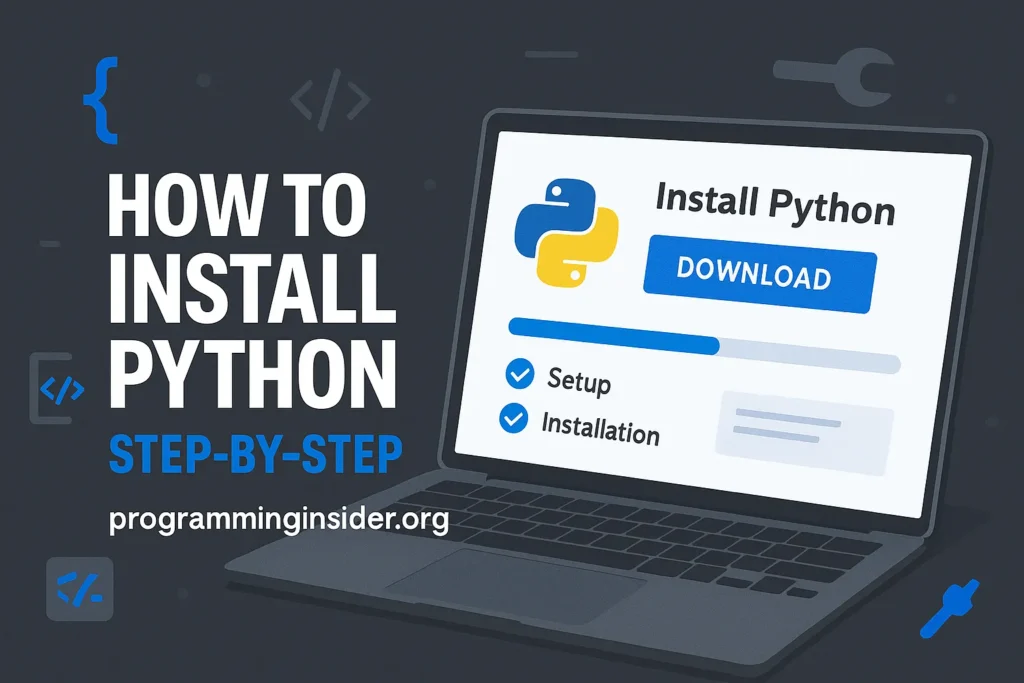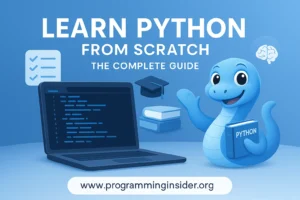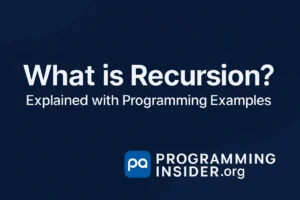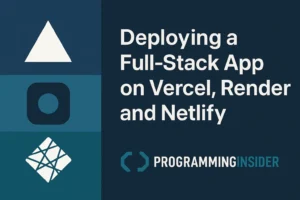Python is one of the most versatile and widely-used programming languages, making it an excellent choice for beginners and professionals alike. Whether you’re starting with coding, running “vscode python” projects, or configuring the proper “python path” for your tools, having Python installed correctly is critical. This guide provides a detailed, step-by-step walkthrough to help you “install Python” on Windows, macOS, and Linux, and resolve common installation issues along the way.
Why Install Python?
Python is known for its simplicity and efficiency. Its popularity spans web development, data science, artificial intelligence, and more. However, before you can leverage Python’s power, you’ll need it installed and set up properly on your machine.
This guide will ensure you know how to:
- Download Python from the official site.
- Install it on Windows, macOS, or Linux.
- Set up the “python path” and troubleshoot installation issues.
Prerequisites
- Administrative privileges to your system.
- Internet connection for downloading Python and related tools.
- A preferred text editor or IDE, such as Visual Studio Code (“vscode python”).
Download Python
Before installation, head over to the official Python website to download the latest version.
- Visit https://www.python.org/downloads/.
- The website automatically suggests the appropriate version for your operating system. Click on the recommended version, or pick a specific one.
- Save the installer file to your computer.
Installing Python on Windows
Windows makes it relatively easy to install Python using an executable (.exe) installer. Follow these steps:
Step 1. Run the Installer
- Locate the downloaded .exe file (e.g., python-3.x.x.exe).
- Double-click the file to initiate installation.
Step 2. Customize Installation Settings
- Check the “Add Python to PATH” box (important for running Python from the command line).
- Select Customize Installation for more control or click Install Now for default settings.
Pro Tip: Checking “Add Python to PATH” automatically sets the “python path” during installation.
Step 3. Complete Installation
- The installer will copy files and set up dependencies.
- Upon completion, click Close.
Step 4. Verify Installation
Open Command Prompt and run:
python –version
- You should see the installed Python version, e.g., Python 3.x.x.
Installing Python on macOS
Python comes pre-installed on macOS. However, this is often an outdated system version. Installing the latest Python version is ideal.
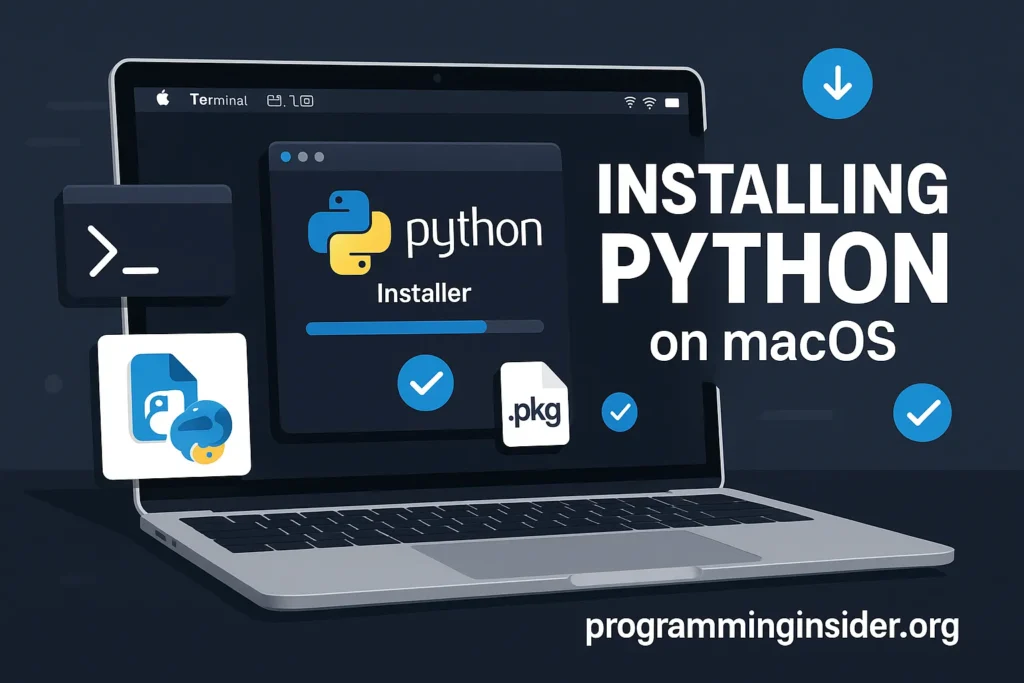
Step 1. Download the Package
- Open the Python Downloads page and download the macOS installer.
Step 2. Open the Installer
- Once downloaded, double-click the .pkg file to start the installation.
- Follow the prompts provided by the wizard.
Step 3. Verify with Terminal
Open Terminal and type:
python3 –version
- macOS uses python3 instead of python for new installations.
Step 4. Set Environment Variables
For some projects, you might need the Python executable in your path. Add Python’s location to the .bash_profile (or .zshrc for macOS Monterey or later):
export PATH=”/usr/local/bin/python3:$PATH”
Installing Python on Linux
Most Linux distributions come with Python pre-installed. It’s always a good idea to update or install the latest version.
Step 1. Check Existing Installation
Run the following in the terminal:
python3 –version
- If Python is already installed, this will display the version.
Step 2. Install Python Using Package Managers
For Debian-based systems (e.g., Ubuntu):
Update packages:
sudo apt update
sudo apt upgrade
Install Python:
sudo apt install python3 python3-pip
For Red Hat-based systems (e.g., Fedora):
Use dnf or yum as follows:
sudo dnf install python3
Step 3. Verify Installation
Run:
python3 –version
Step 4. Configuring the Path (Optional)
Python should automatically be added to your $PATH environment. If not, add this line to your .bashrc or .zshrc:
export PATH=”/usr/bin/python3:$PATH”
Common Installation Issues and Solutions
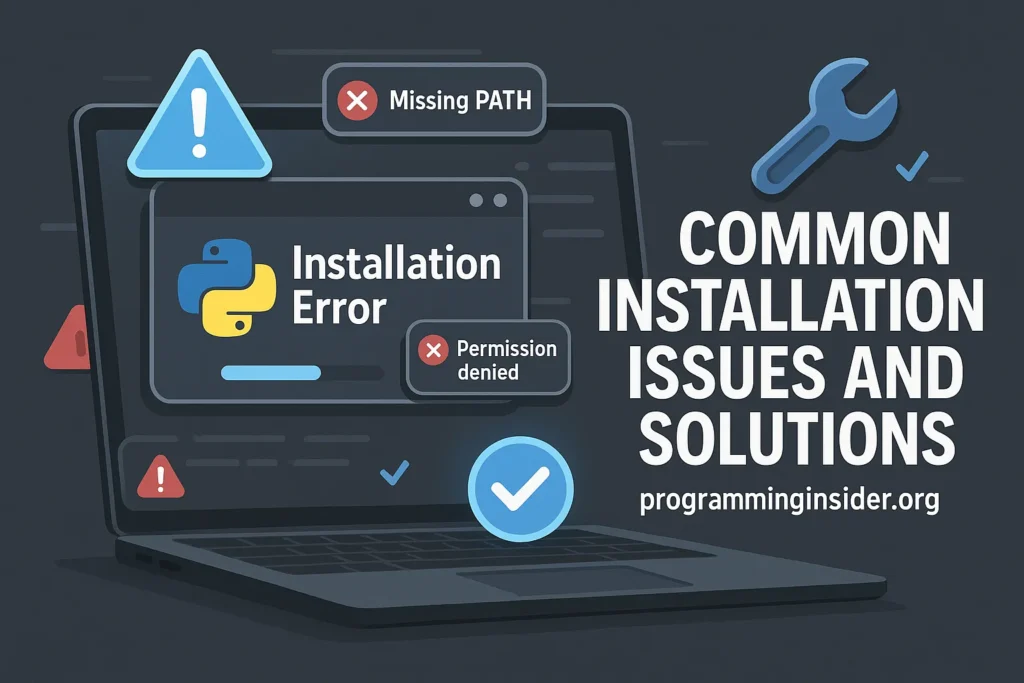
Even with a straightforward process, installation problems can arise. Here are common issues and fixes:
1. Python Command Not Found
Cause: Python isn’t added to your PATH environment.
Fix: Add it manually:
- Windows: Check “Add Python to PATH” during installation or modify your PATH variable manually via System Properties.
- Linux/macOS: Update .bashrc or .zshrc files as shown above.
2. Multiple Python Versions Conflicting
Cause: Older versions of Python might interfere with your new installation.
Fix: Use specific version commands like python3.10 or configure alternatives:
Run:
sudo update-alternatives –config python3
3. vscode python plugin doesn’t detect interpreter
Cause: Python isn’t associated with the VS Code plugin.
Fix: Open VS Code, go to View > Command Palette, and select Python: Select Interpreter. Then, choose the correct Python executable.
4. PIP Installation Issues
Cause: PIP, a package manager for Python, might fail to install correctly.
Fix: Use this command to reinstall PIP manually:
python -m ensurepip –upgrade
Next Steps
Congratulations! You’ve successfully installed Python and set up the “python setup” on your machine. Here’s what you can do next:
- Configure VS Code or another IDE with the “vscode python” extension.
- Explore Python libraries like numpy, pandas, or matplotlib using pip install.
- Start building your first Python program to solidify your understanding.
For more programming tutorials, visit ProgrammingInsider.org.
FAQ
1. What is Python, and why should I install it?
Python is a versatile programming language known for its simplicity and efficiency. It’s widely used in web development, data science, artificial intelligence, and more. Installing Python allows you to write and run Python code for various projects, from beginner-level scripts to advanced applications.
2. Where can I download Python?
You can download Python from its official website: https://www.python.org/downloads/. The site automatically suggests the best version for your operating system.
3. How do I verify if Python is installed on my system?
To check if Python is installed:
On Windows, open Command Prompt and type:
python –version
On macOS/Linux, open Terminal and type:
python3 –version
If Python is installed, the version number (e.g., Python 3.x.x) will be displayed.4. What does “Add Python to PATH” mean, and why is it important?
The “Add Python to PATH” option during installation ensures that your system can locate the Python executable from any directory. Without this, commands like python or pip may not work. If you missed this step, you can manually add Python to your system’s PATH.
5. How do I install Python on Linux?
Most Linux distributions come with Python pre-installed. If not, you can install it using a package manager:
For Ubuntu/Debian:
sudo apt update
sudo apt install python3 python3-pip
For Fedora/Red Hat:
sudo dnf install python3
6. What should I do if I see “Python command not found”?
This error occurs when Python isn’t added to your system’s PATH. To fix this:
- Re-run the Python installer and check the “Add Python to PATH” option.
- Alternatively, manually add Python’s installation directory to your system’s PATH.
7. How do I resolve PIP installation issues?
If PIP (Python’s package manager) isn’t working:
Reinstall PIP using the following command:
python -m ensurepip –upgrade
Ensure PIP is updated:
python -m pip install –upgrade pip
8. How do I set up Python in Visual Studio Code (VS Code)?
To configure Python in VS Code:
- Install the “Python” extension from the VS Code marketplace.
- Open the Command Palette (Ctrl+Shift+P or Cmd+Shift+P).
- Select Python: Select Interpreter and choose the correct Python executable.
9. What’s the difference between python and python3 commands?
- python typically refers to Python 2.x, which is outdated.
- python3 refers to Python 3.x, the latest version. Always use python3 for modern projects.
10. What should I do after installing Python?
After installation:
Install essential libraries using PIP, e.g., numpy, pandas, or matplotlib:
pip install numpy pandas matplotlib
Test your setup by running a simple script:
print(“Hello, Python!”)
- Explore Python tutorials and start coding!