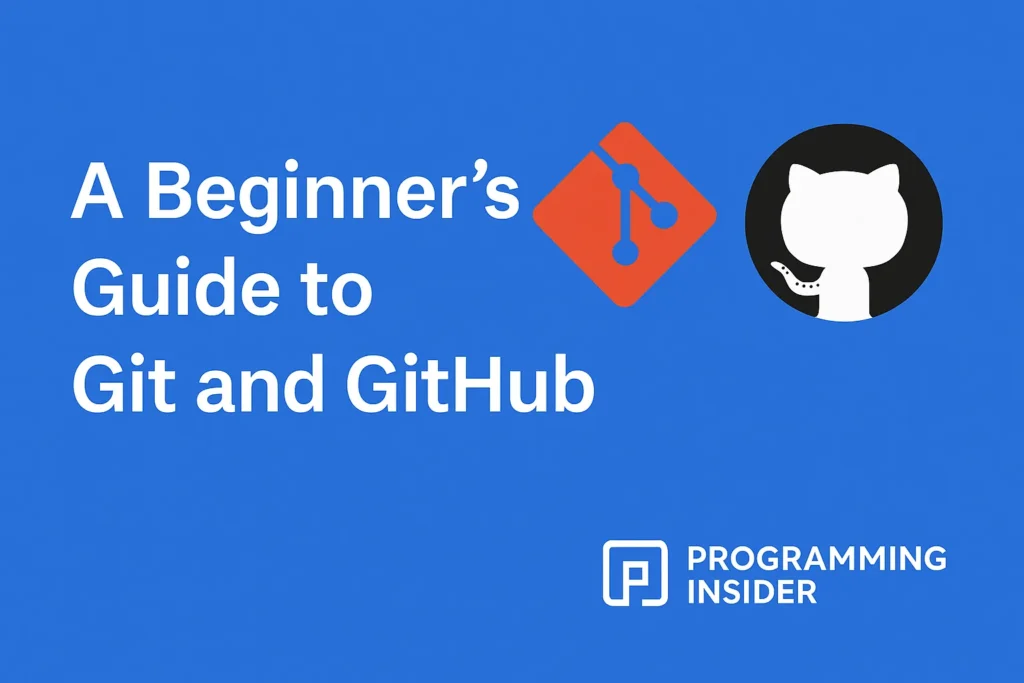In a 2023 Stack Overflow Developer Survey, over 93% of developers reported using Git as their primary version control system, and more than 90% actively used GitHub for hosting and collaboration. This tells us something clear: if you’re planning to write or manage code, Git and GitHub are tools you’ll want to learn early.
So, what exactly are they?
In the simplest terms:
- Git helps you track and manage changes to your code.
- GitHub is an online platform where you can store that code, share it, and collaborate with others.
Let’s break this down and walk you through the basics, step-by-step.
What is Git?
Git is a version control system (VCS). That means it lets you save and manage different versions of your files as you make changes.
Think of Git as a smart history book for your code. It lets you:
- Save your progress regularly (called a commit)
- See what changed and when
- Go back in time if something breaks
- Work on different features at once using branches
And here’s a bonus: Git works offline. You don’t need to be connected to the internet to use most of its features.
Core Concepts in Git
- Repository (Repo): A folder where Git tracks changes.
- Commit: A recorded snapshot of your code.
- Branch: A copy of your project to work on without affecting the main version.
- Merge: Combining branches into one.
What is GitHub?
GitHub is like a home for your Git-tracked projects—online. It’s a cloud-based platform that gives you backup, visibility, and team collaboration tools.
Why use GitHub?
- Store your code remotely (like Google Drive for code)
- Work with others on the same codebase
- Use Pull Requests to review and discuss changes before they go live
- Showcase your projects to potential employers
- Contribute to open-source projects
In short, Git is the engine, and GitHub is the garage (and sometimes the whole dealership).
Visual Aid: How Git and GitHub Work Together
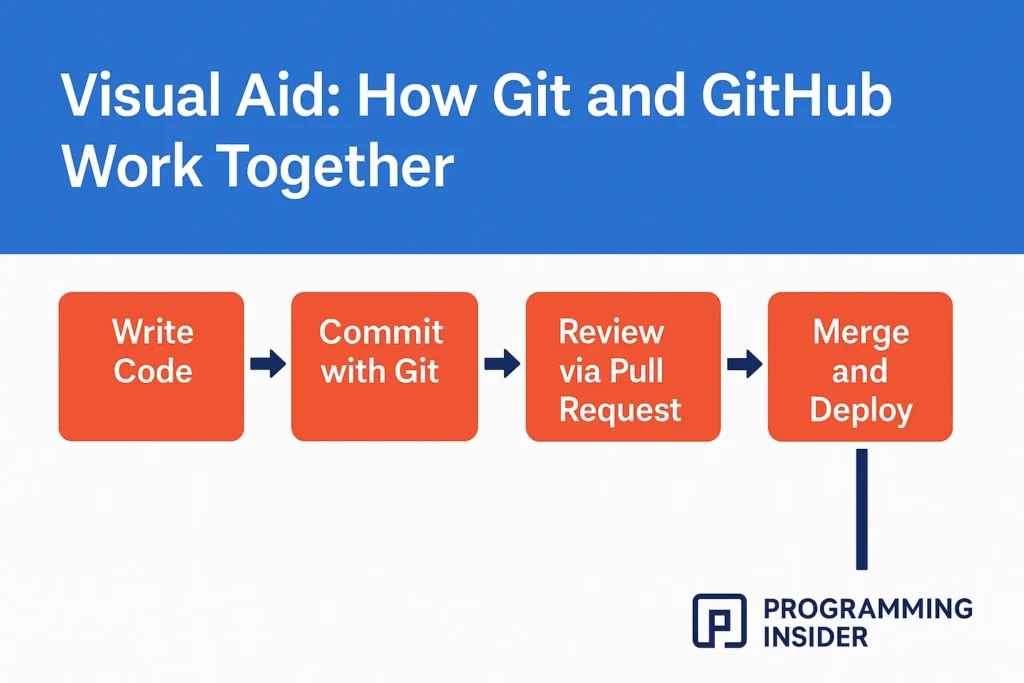
How to Set Up Git and GitHub (Beginner-Friendly)
Here’s a quick walkthrough to get started:
1. Install Git
Go to git-scm.com and download Git for your operating system. Use the default installation options.
2. Create a GitHub Account
Sign up at github.com. It’s free and only takes a minute.
3. Configure Git
Open your terminal or command prompt and run:
git config --global user.name "Your Name"
git config --global user.email "you@example.com"
4. Create a New Project Locally
mkdir my-first-project
cd my-first-project
git init
This starts a new Git repository.
5. Add and Commit Your Work
git add .
git commit -m "Initial commit"
6. Push to GitHub
First, create a new repository on GitHub (don’t add a README). Then link and push your code:
git remote add origin https://github.com/yourusername/my-first-project.git
git push -u origin main
Practical Use Cases for Git & GitHub
- Solo Projects: Track your progress and never lose code again.
- Team Collaboration: Work with others without overwriting each other.
- Open Source: Contribute to real-world projects.
- Job Portfolios: Let hiring managers see how you write and manage code.
Git Cheat Sheet (Top Commands and What They Do)
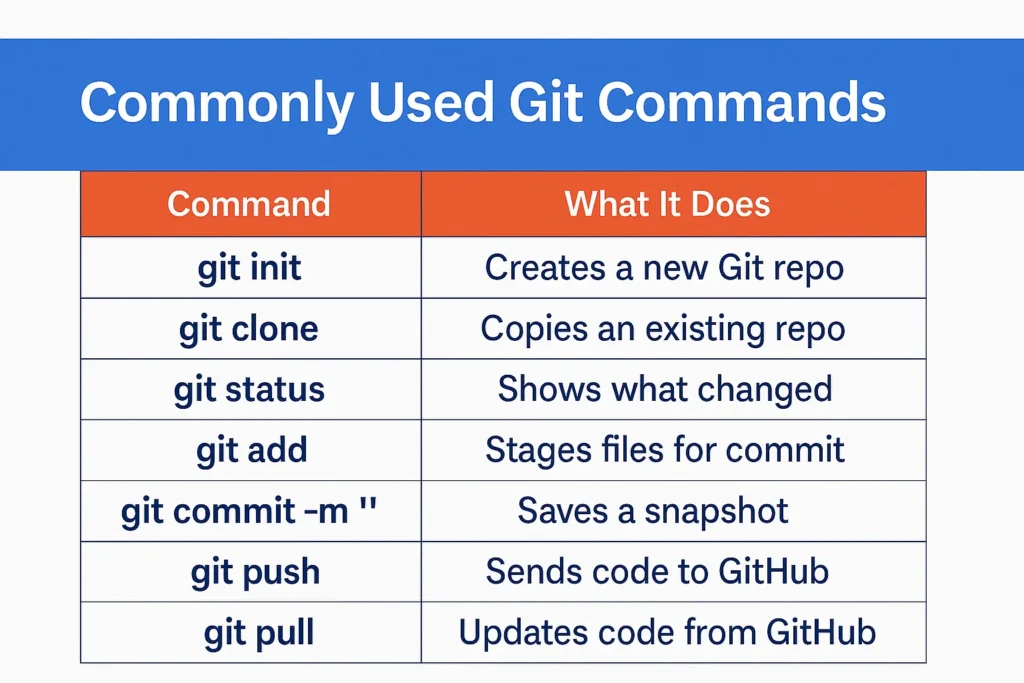
Common Mistakes Beginners Make
- Not committing often: Small commits help you track issues easily.
- Working directly on
main: Create feature branches instead. - Forgetting
.gitignore: You don’t want to upload your system or config files. - Pushing sensitive data: Double-check what’s being committed.
Final Thoughts
At first glance, Git and GitHub may seem like tools for advanced developers—but in reality, they’re helpful even for beginners working on small projects. Once you start using Git to track changes and GitHub to store and share your code, it becomes much easier to collaborate, back up your work, and learn from others.
The key is to start simple. Build something small. Commit regularly. Push to GitHub. Learn as you go. Like any good tool, Git and GitHub become more valuable the more you use them.
FAQs
Q1: What’s the difference between Git and GitHub?
Git is a local tool that tracks changes to files over time. It helps manage versions of your code on your own machine.
GitHub is an online platform where Git repositories can be stored, shared, and collaborated on. It adds features like issue tracking, pull requests, and team collaboration.
Q2: Do I need GitHub to use Git?
No, you can use Git entirely on your local computer without ever touching GitHub. But using GitHub gives you online storage, sharing, and team collaboration features that are incredibly helpful for most modern development workflows.
Q3: Is GitHub free?
Yes, GitHub offers free accounts that include private and public repositories. There are also paid plans with additional features like team management, CI/CD tools, and larger storage, but most individuals and small teams won’t need those to get started.
Q4: What is a commit?
A commit is a saved snapshot of your code at a certain point in time. You usually include a short message with each commit to explain what changed. Think of it as hitting “Save” with a note.
Q5: What is a branch and why should I use it?
A branch is a separate version of your code that allows you to work on new features or experiments without affecting the main version (usually called main or master). Once your feature is ready, you can merge it back into the main branch.
Q6: How do I undo changes in Git?
It depends on the situation:
- If you haven’t committed yet: use
git checkout filenameto discard local changes. - If you’ve committed: use
git revertto undo a commit safely. - There’s also
git reset, but it should be used with care, especially if you’re working with others.
Q7: What is a pull request?
A pull request (PR) is a GitHub feature that lets you propose changes from one branch (often from a fork or a feature branch) to another. It’s commonly used for code reviews and collaboration before merging code into the main branch.
Q8: Can I use GitHub on my phone or tablet?
While GitHub’s main features work best on desktop or laptop browsers, there is a GitHub mobile app for iOS and Android. You can use it to review code, comment on issues, and merge pull requests, but it’s not ideal for writing or committing code.
Q9: Do I need to learn the command line to use Git?
Not necessarily. While many developers prefer the command line for its power and speed, there are visual tools like:
- GitHub Desktop
- Sourcetree
- VS Code’s built-in Git integration
These allow you to perform most Git tasks with buttons and menus.
Q10: What happens if I make a mistake?
The good news is that Git is designed for safety and recovery. Most actions can be reversed or undone if you catch them early. As a beginner, it’s good practice to:
- Commit often
- Push to GitHub regularly
- Avoid using commands like
git reset --harduntil you’re more experienced